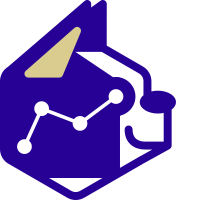There are many ways to invest into BostonCoin, including depositing Bitcoin (BTC) and Ethereum (ETH) as well as investing cash via Paypal or traditional bank transfers.
As we want to ensure the right funds are allocated to the right person, we also request that you email confirmation of your deposit. Once your investment has been confirmed, it is time for you to open a wallet where you can store your BostonCoin.
Think of your digital wallet in the same way as you have a physical wallet. Just as physical cash can be stored in your wallet or in the bank, your cryptocurrency or digital assets can be stored in your digital wallet or on an exchange. You have much more control and ownership if your funds are in your own wallet. The important part is to not lose your wallet!
There are hundreds of different wallets available. Some wallets are only for Bitcoin, some are only for Ethereum or ERC tokens. We use and recommend the Eidoo wallet, as it can be used for holding Bitcoin, Ethereum and ERC tokens all at the same time.
You can download the Eidoo wallet from the App Store or Google Play, depending on if you are using an Apple or Android device. Be sure to select the one with the highest ratings and the correct “triple diamond” logo, as shown in the centre of the image below.
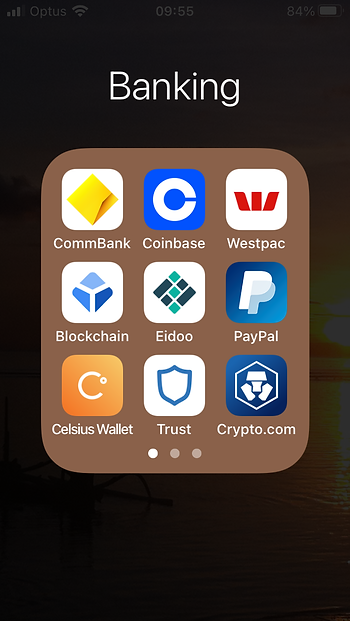
Once you have downloaded the wallet, it will ask you to verify the wallet in a number of ways. This is so you can recover your wallet and your funds if your phone is ever lost, stolen, or when you upgrade to a new device. Follow the steps carefully. You may need to have photo ID ready.
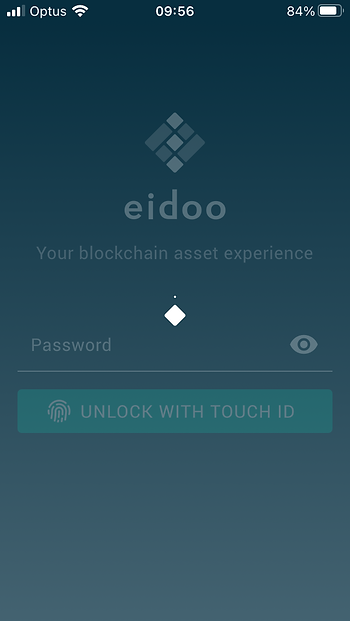
Most important: write down your 12 or 24-word seedphrase and keep it very secure!
The seedphrase is the key to your funds. If you lose your seedphrase, your funds are generally NOT able to be recovered. If someone finds your seedphrase, they can take all your funds. We recommend that your seedphrase is written down on a piece of paper, laminated to protect it from moisture, and secured in a safe or bank vault.
When you first open your Eidoo wallet, it will look something like the below picture, probably showing a Bitcoin section and an Ethereum section, with zero balance. There may be other tokens as well, when you scroll up. These are safe to ignore for the moment. For now, press the top right square logo to reveal your QR codes.

The QR codes are used to show your own specific wallet addresses. These are similar to a BSB and account number from a bank, and allow other people to transfer funds to your unique wallet.
It is OK to tell people your wallet address, just as you would tell someone your BSB and account number, but NEVER reveal your 12-word seedphrase to anyone, as that is like your PIN or signature. No individual from a legitimate coin provider or wallet provider will ever ask for the seedphrase; if anyone does, it is a scammer or a thief.
Once you press the QR code box in the top right corner, it will show you a screen similar to the below.
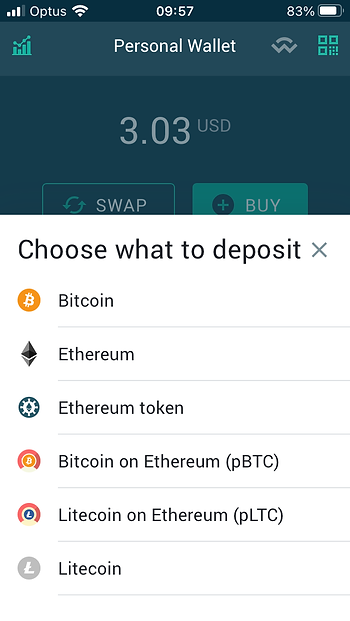
The Eidoo wallet gives you several accounts, as shown. Imagine that you have a special world travelling wallet, and you have separate sections in which to store Euros, US dollars, Rupiah and so on. It is important to know which is which, so you do not end up receiving 100 rupiah instead of $100, or spending the incorrect denomination when making a purchase.
Obviously, you can receive Bitcoin or Ethereum from friends or family, but for today, you will click on “Ethereum Token” (Eidoo V1) as BostonCoin is an ETH token and runs on the Ethereum network. Ensure you click on “Ethereum Token” and not “Ethereum”, otherwise your funds may be lost.
(If you are using Eidoo V2, after Sept 2022, you can safely click on “Ethereum”)
Your device screen should now look like the one below.
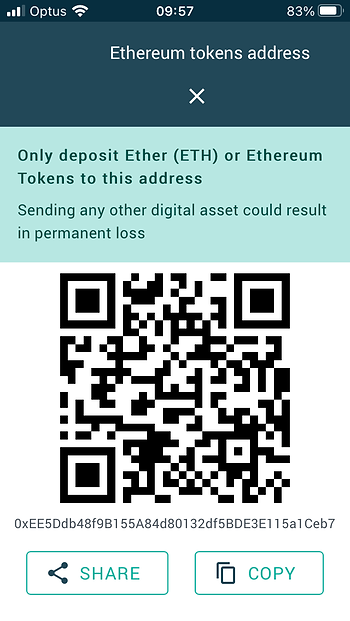
You can take a screenshot of the QR code and share the image, press the “Share” icon to send via email or SMS, or choose “Copy” to copy the long alphanumeric code. The QR code is a picture representation of the alphanumeric code; they are the same value, and identify your personal ETH token wallet.
Once you have copied the image or the code, you can send it to us, and we can allocate your BostonCoin to your unique wallet. This transfer usually takes less than 30 minutes, but at peak times, may take up to 4 hours.
Once your tokens have been transferred, you can go back to the home screen, using the button at the bottom centre, or the wallet icon. If you scroll up, you should see the BostonCoin icon and your new token or coin holding balance. It will look similar to the below image.
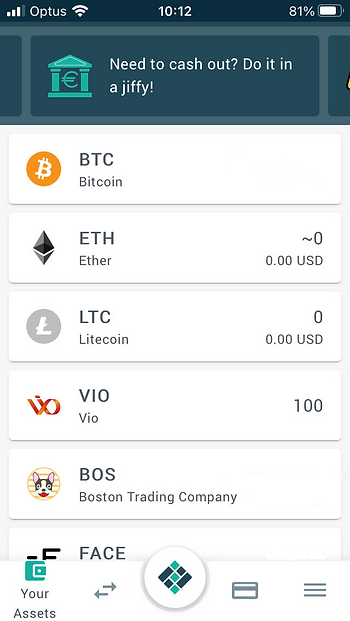
To calculate the “cash” value of your BOS holdings, you simply multiply the number of tokens you have in your wallet by the latest BOS price. The most recent official BOS price will be in the most recent newsletter or on the BostonCoin blog. Prices are subject to change with the change in the value of underlying assets, so if you are considering buying or selling, you can contact us for an update.
(Note: if your BOS coins do not appear “automagically” after the transfer, and you have waited up to 4 hours, you may need to manually add tokens to the display. Under “Assets”, scroll right to the bottom of the screen and click on “Add Token”. Click on “Auto Detect” to see if this picks up your BOS tokens. If not, click on “Custom”. Copy and paste the following address (without quotes) “0x1daFDe927870f6eECE7d5d32b958b4A2Fc89953B”; the symbol will be “BOS” and decimals will be “18”. If all of this fails, please contact the office by phone or email and we can assist.)
Further general information on wallets and tokens is available at Cryllionaire.com or you can contact the BostonCoin office during business hours.